Activate your eSIM on iPhone (iOS 26) when you land in a covered countryUpdated 5 days ago
Activation Instructions: (Activate when you land; no need for WiFi Connection to activate)
Turn on your eSIM & Data Roaming.
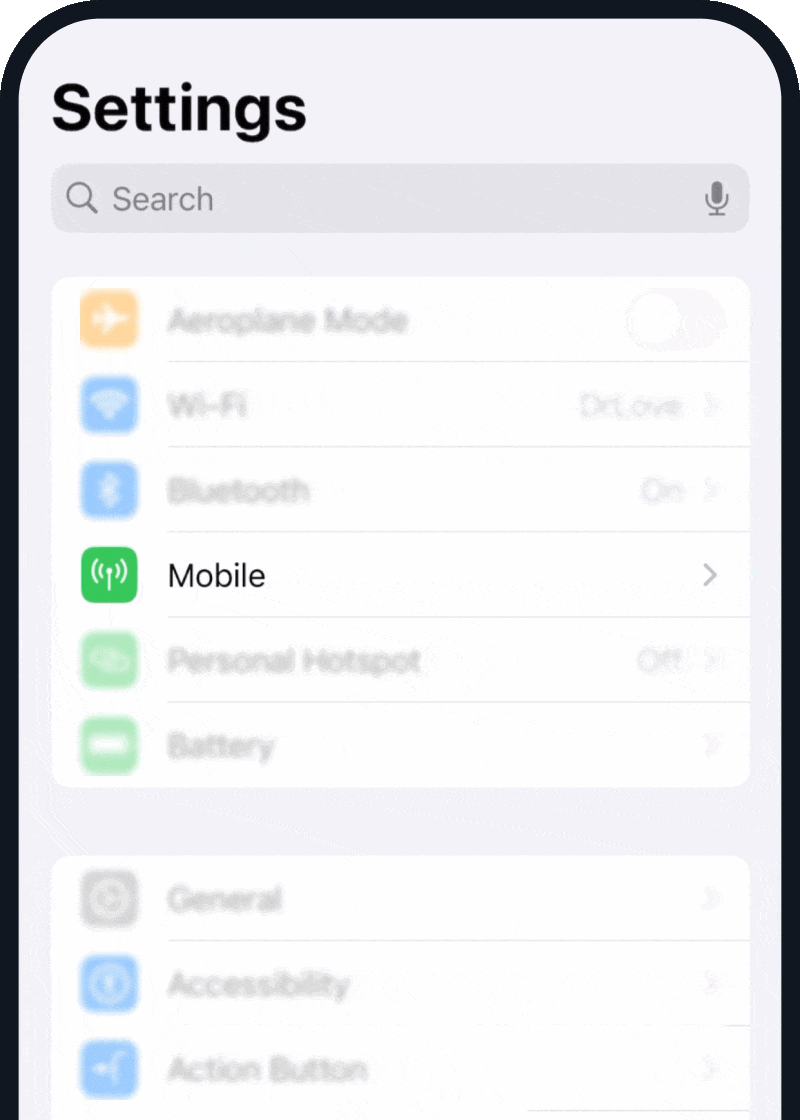
Open your "Cellular" or "Mobile Data" settings.
Select your Simify eSIM and make sure it's turned on and data roaming is turned on.
It may be listed as "Simify" or another default label like "Business", "Personal", or "Travel." (It is the one without a phone number). If you have multiple eSIMs, it should be the one at the very bottom.
Set Simify as Your Mobile Data Line
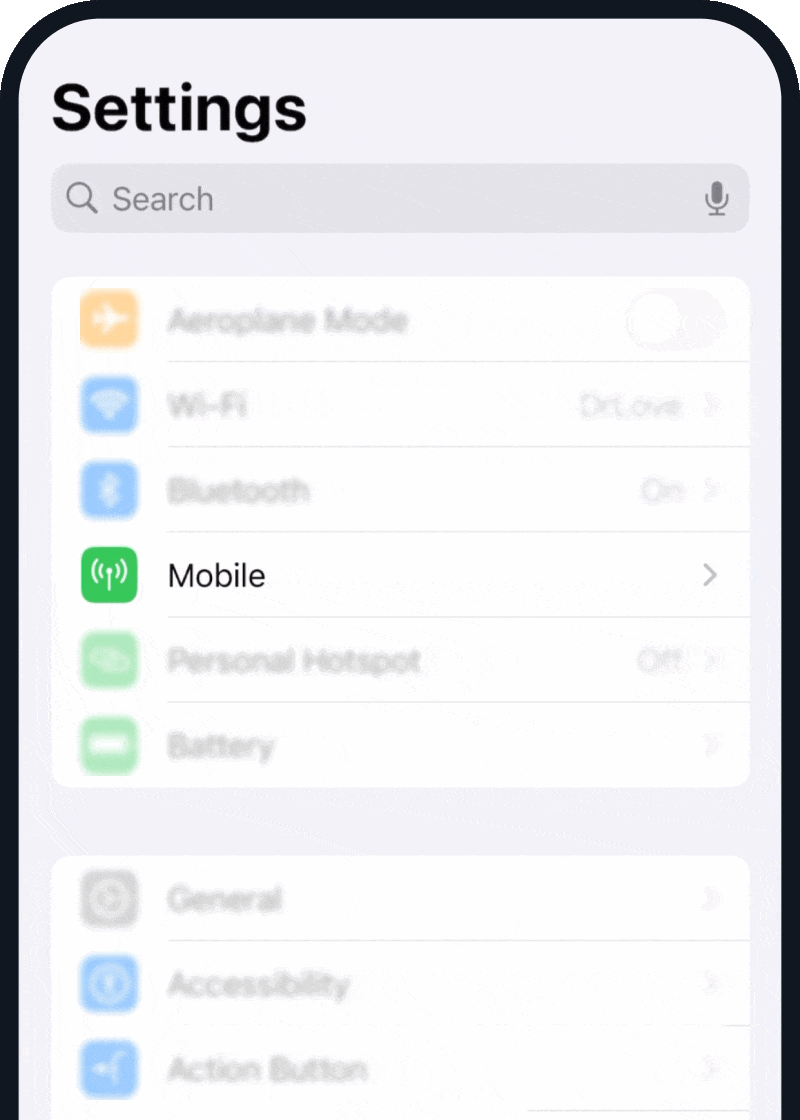
Go to Mobile Data and select Simify to ensure all data traffic uses your eSIM.
Turn off “Mobile Data Switching” to prevent roaming charges from your primary home SIM.
Tip: You can turn off your Primary (home) SIM if not in use to avoid unwanted roaming fees.
Final Check: Is Your eSIM Working?
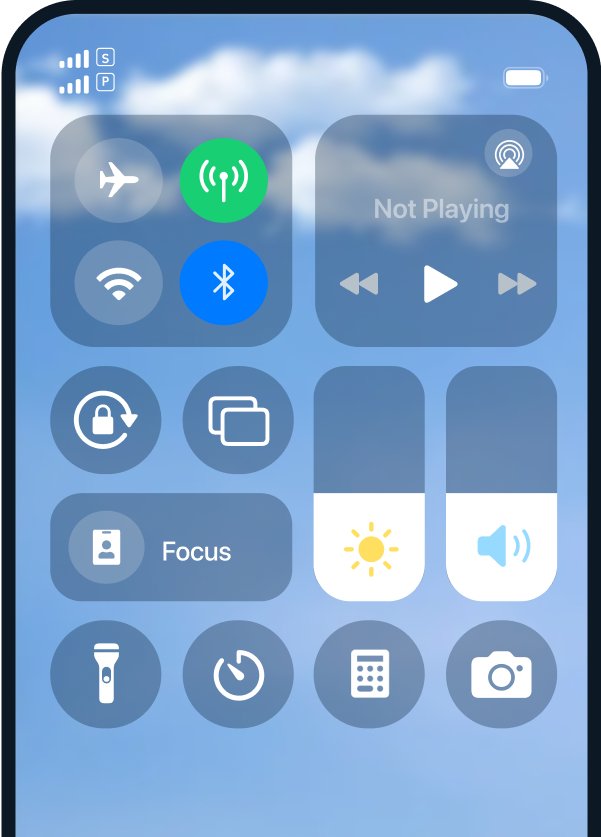
- Turn off Wi-Fi & Airplane Mode → Check if data is loading.
- Look for signal bars on your Simify eSIM → You should see at least one bar.
If you’re still not connected, try restarting your phone and make sure Airplane Mode is turned off so your eSIM can connect to the local network.
If you see exclamation marks on your signal bar, don’t worry — it simply means your phone is detecting two active signals, one from your eSIM and one from your physical SIM.