Android - Google Pixel - eSIM installation & ActivationUpdated 2 months ago
What you'll need:
- An unlocked Pixel device that is eSIM compatible
- eSIM details and QR code sent to your email
- A stable internet connection
QR Code & Manual Installation
1. Open the Settings app on your phone and tap on "Network and Internet."
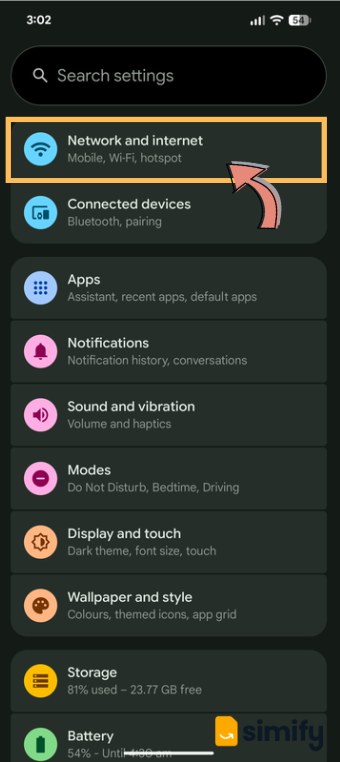
2. Tap on "SIMs."
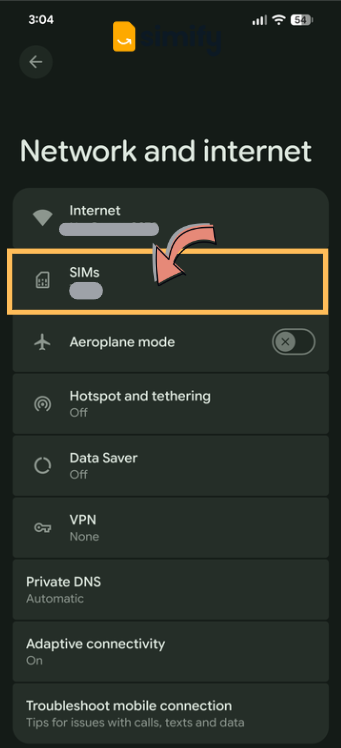
3. Click on "+ Add SIM."
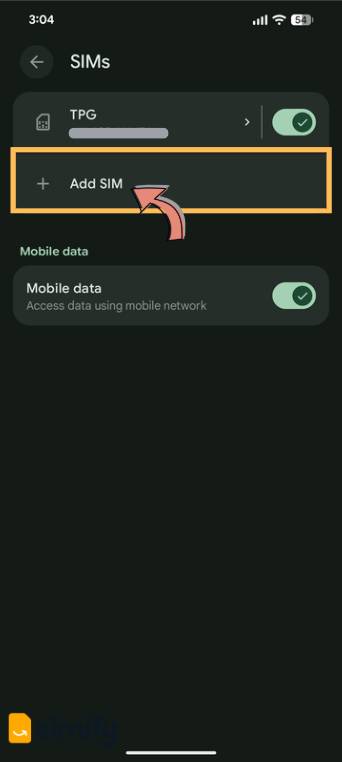
4. Tap on "Set up an eSIM."
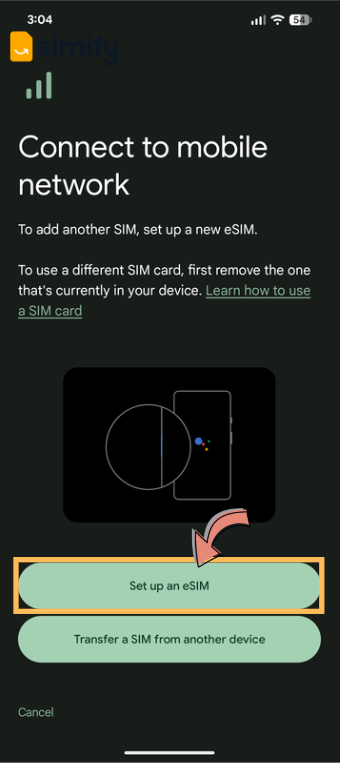
You will see a loading screen.
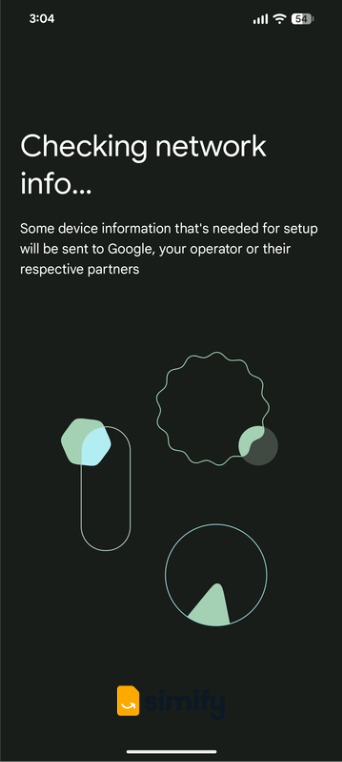
5. Scan your QR code or manually install eSIM using "Activation Code."
a. Option 1: Scan
- Print out your email or have it open on another device.
- Scan the QR Code.
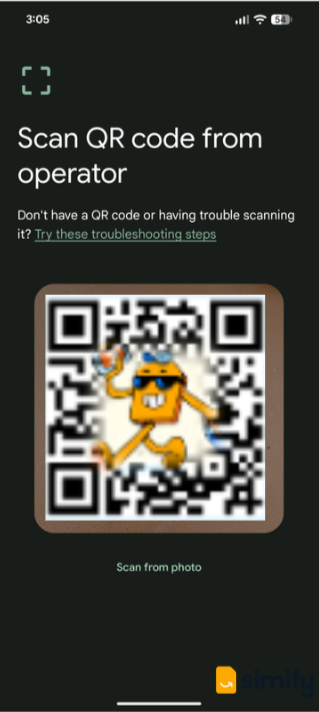
b. Option 2: Screenshot
- Take a screenshot of your QR Code from your eSIM email.
- Tap "Scan from Photo" and select the screenshot of your QR code.
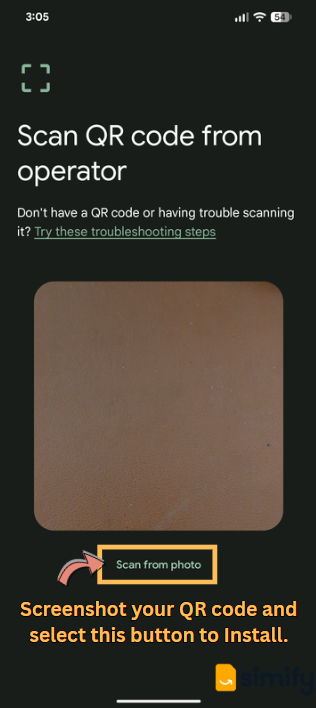
c. Option 3: Manually enter Activation Code
- Tap on "Try these troubleshooting steps."
- Open the Simify App or your "eSIM is ready" email.
- Copy the "Activation Code" in your email, or in your app the "LPA String".
- Click on "Enter the details manually."
- Paste the Activation Code and click "Next."
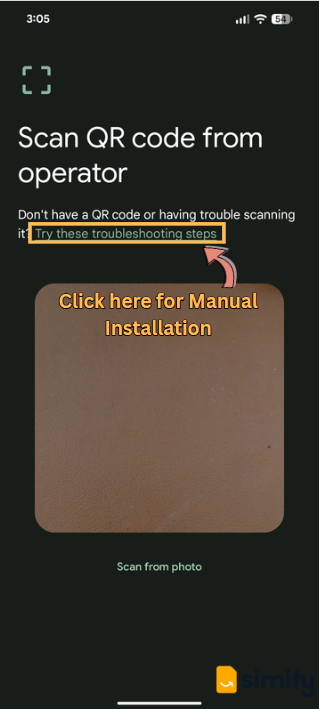
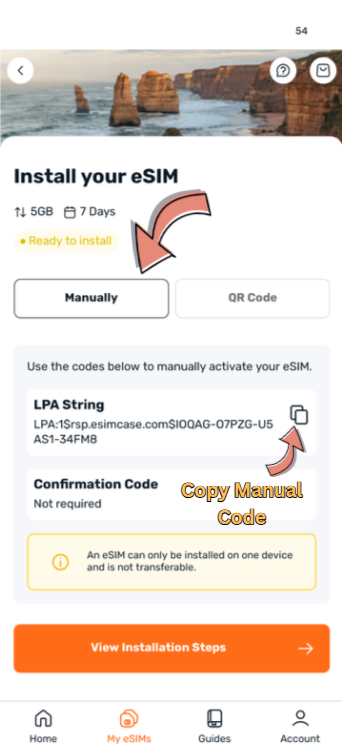
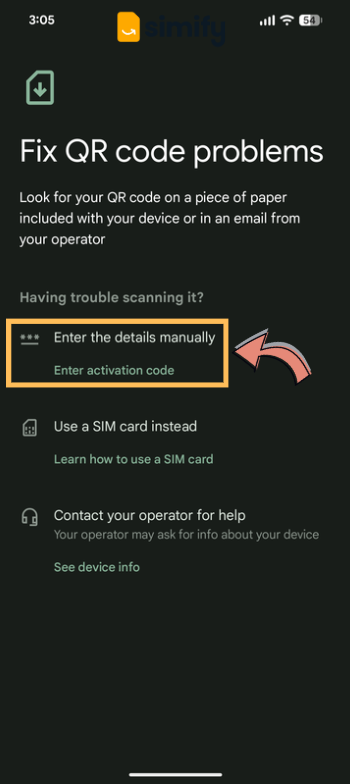
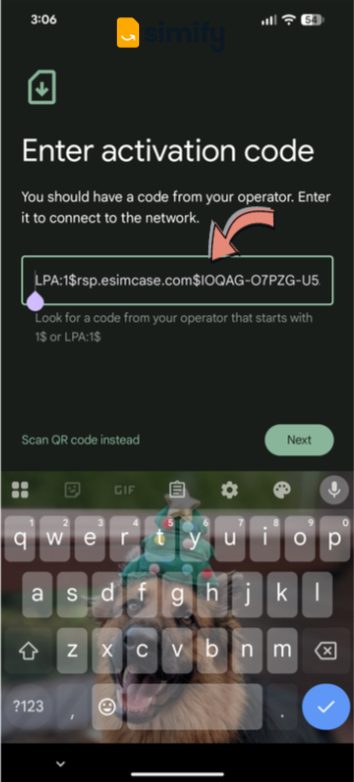
6. Wait for your eSIM to install, and then congratulations, your eSIM is now ready for activation.
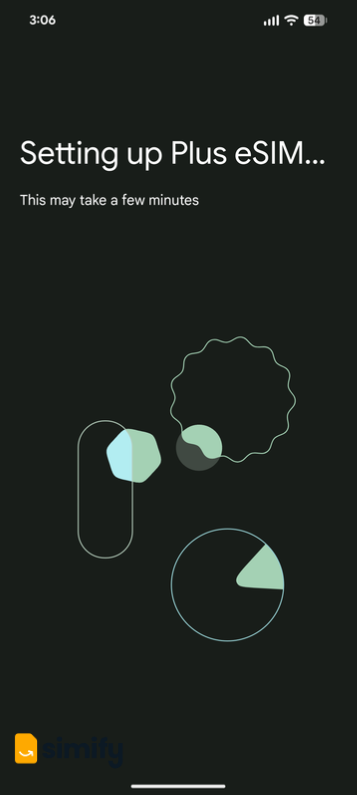
7. If you are already in a covered country and want to activate straight away, just tap the "Settings" button to get started.
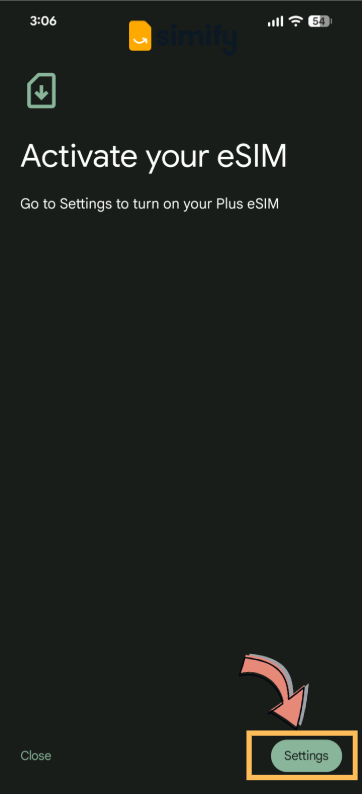
Activation
In order for your eSIM to activate, you will need to be in a covered country and be connected to a local network.
1. Open your Settings app in your Pixel phone and select "Network and Internet", then tap on "SIMs."
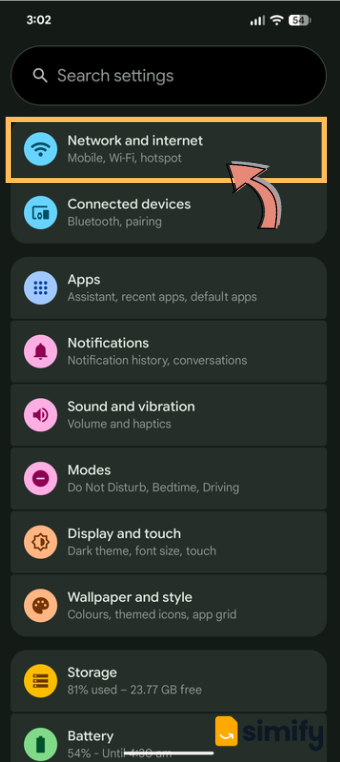
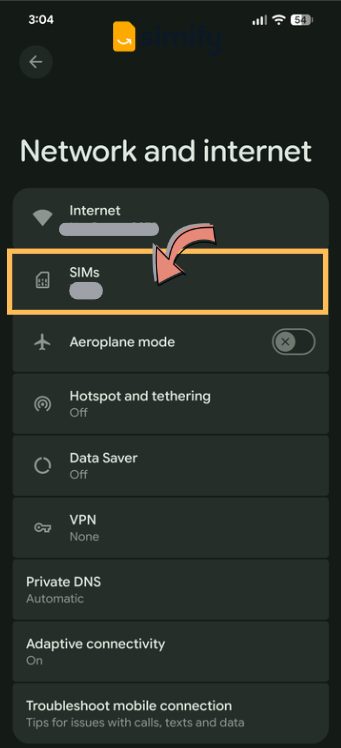
2. Tap on your eSIM (Note: Your eSIM won't be labelled Simify automatically, you will need to manually change the name)
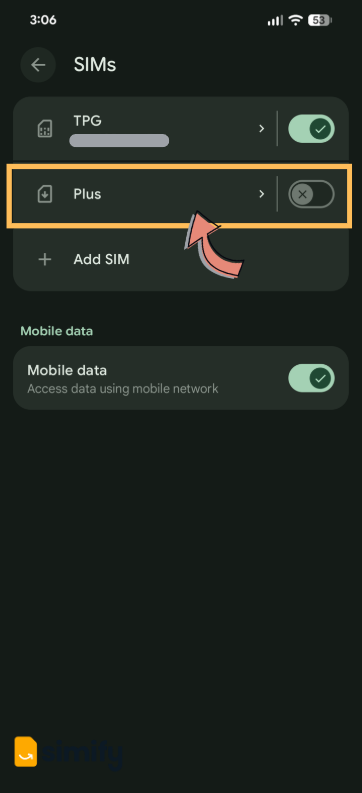
3. Toggle on where is says "Use this SIM", you can also click the pencil icon in the top right corner to label your eSIM.
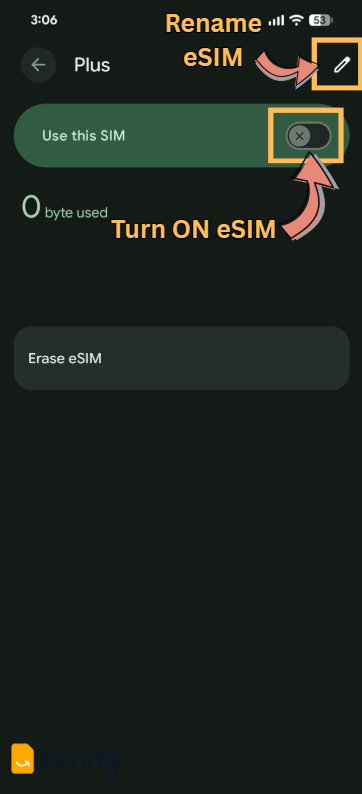
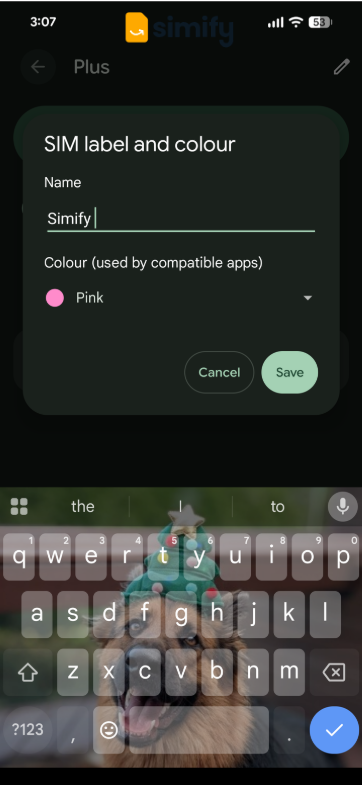
4. Click on "Get started."
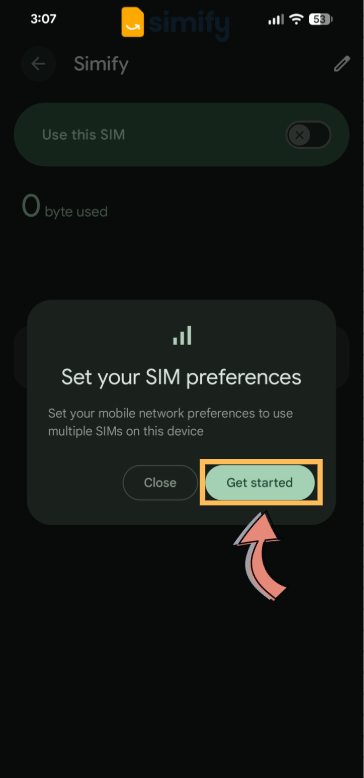
5. You can label your eSIM if you haven't already, then click "Next."
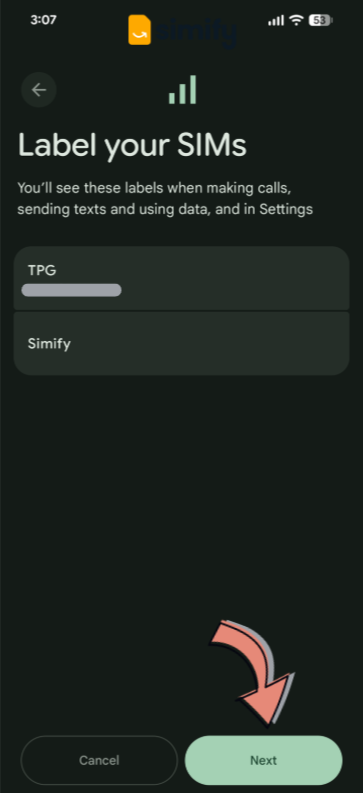
6. Tap on "Mobile data" and select your Simify eSIM, then hit 'Done'.
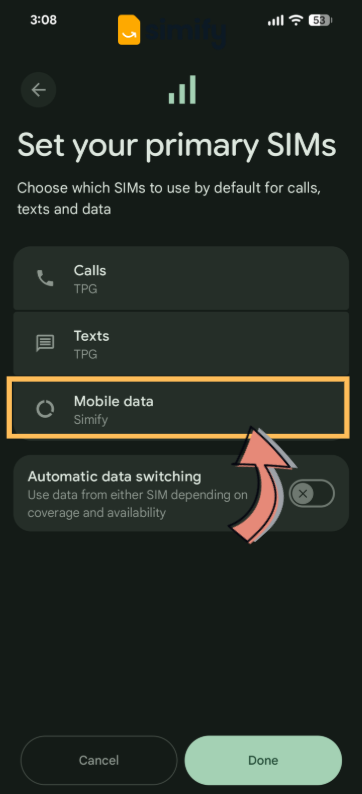
7. Tap on your "Simify" eSIM
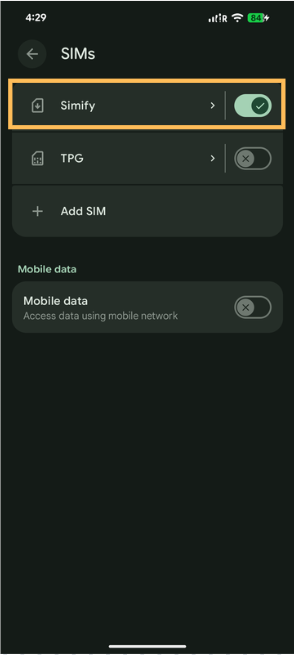
8. Turn "Data Roaming" ON.
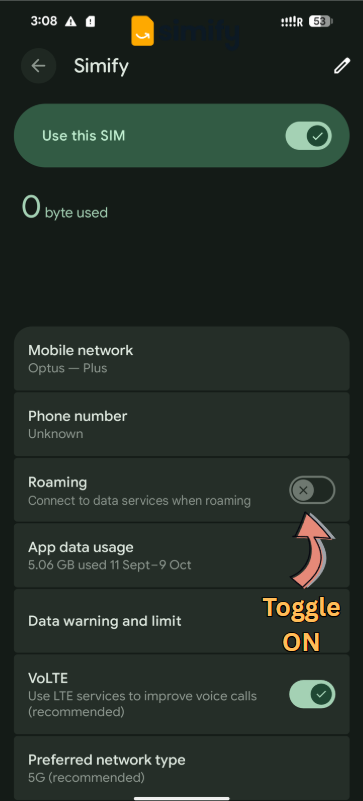
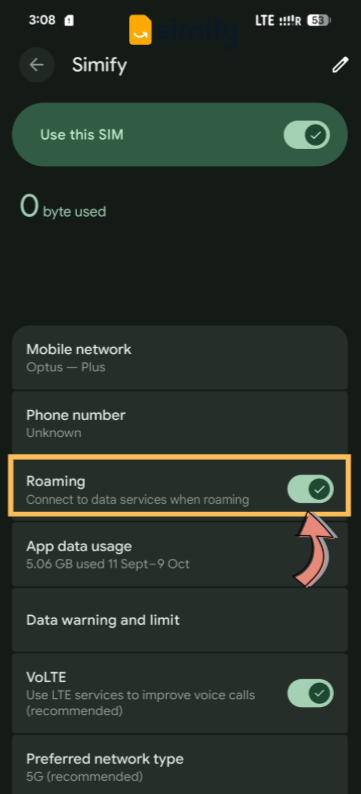
And that's it - you're done! ✅ Your eSIM will connect if you are in a covered country.
If you haven't flown out yet, make sure your ‘Simify’ line is turned OFF and Data Roaming is also OFF. This will allow you to use your phone the way you normally would.
⚠️ If you install your eSIM before traveling, it may briefly show “Activating” and then give an error message. Don’t worry -this is expected. Simply switch it off and wait until you arrive at your destination.