How do I set up my eSIM on an Android device?Updated 3 months ago
What You’ll Need:
- An unlocked Android device that is eSIM compatible
- eSIM details and QR code sent to your email
- A stable internet connection
Table of Contents
QR Code Installation
- Open the Settings app on your device. Select “Connections” or “Network & Internet.”
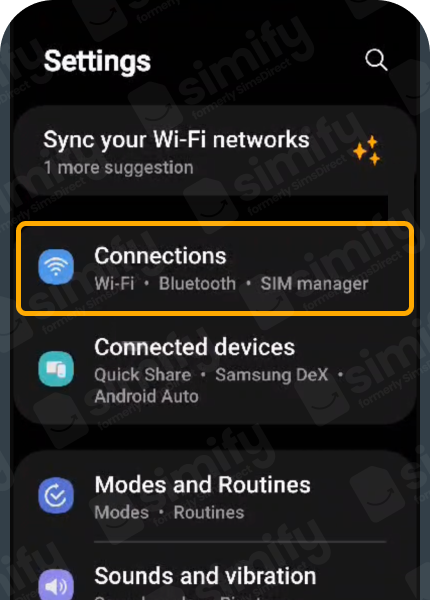
- Select “SIM manager.”
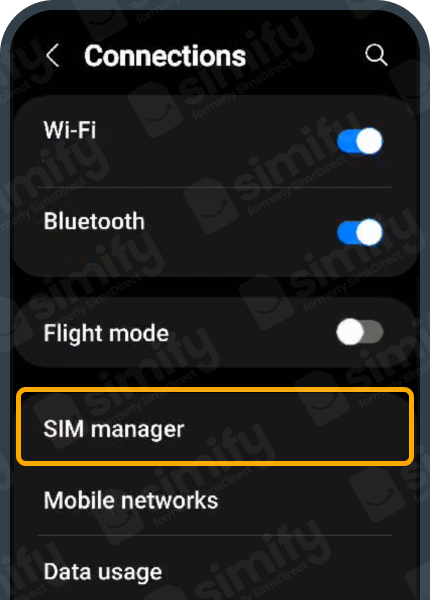
- Select “Add eSIM.”

- Select “Scan QR code from service provider.”

- Scan the QR Code.
- Option 1: Screenshot
- Take a screenshot of your QR Code from your eSIM email.
- Click the photo image and select the screenshot.
- Option 2: Scan
- Print out your email or have it open on another device.
- Scan the QR Code.
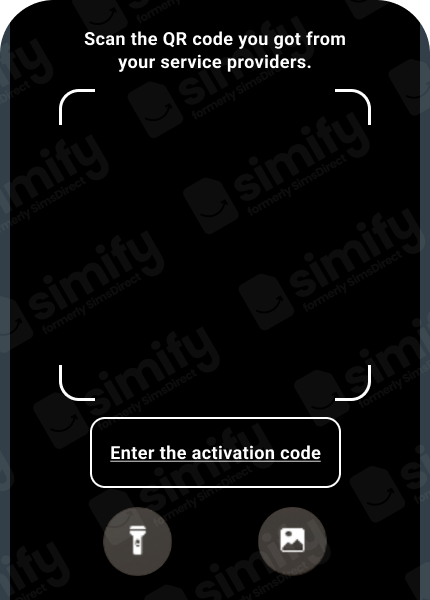
- Option 1: Screenshot
- Wait for the eSIM to load and tap “Add” to set up your eSIM.

- Select the eSIM.
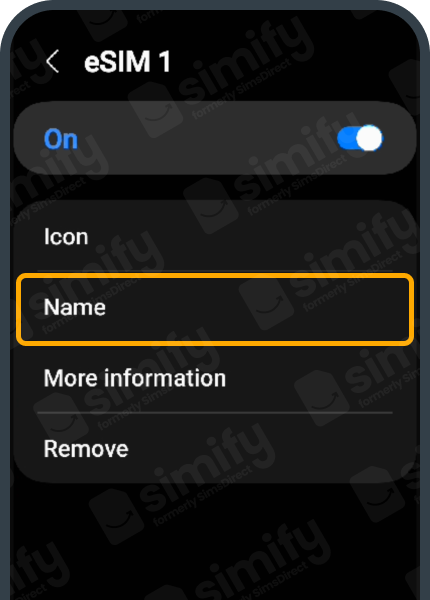
- Tap on “Name” and rename your eSIM to “Simify.”
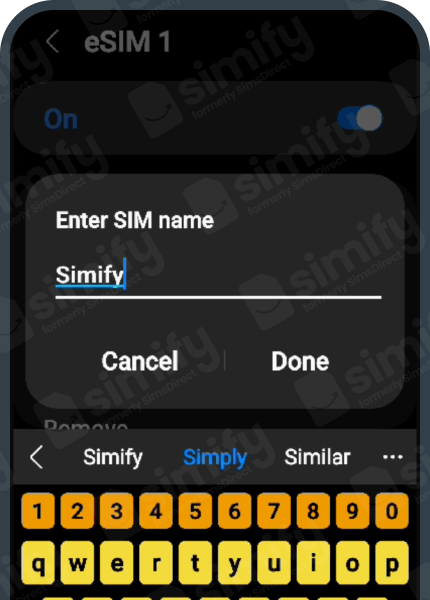
- It should now look like this. You can choose to toggle it off until you’re ready to activate.
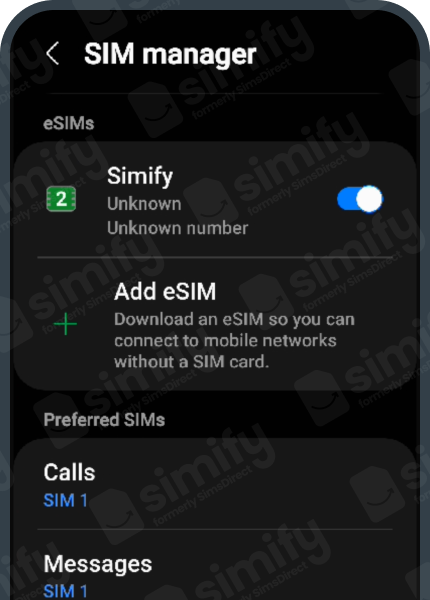
- You have successfully installed your eSIM. You must now be overseas to continue activating it and start using it.
Activation
- Ensure you are physically in a country where the eSIM works.
- Open the Settings app on your device. Select “Connections” or “Network & Internet.”
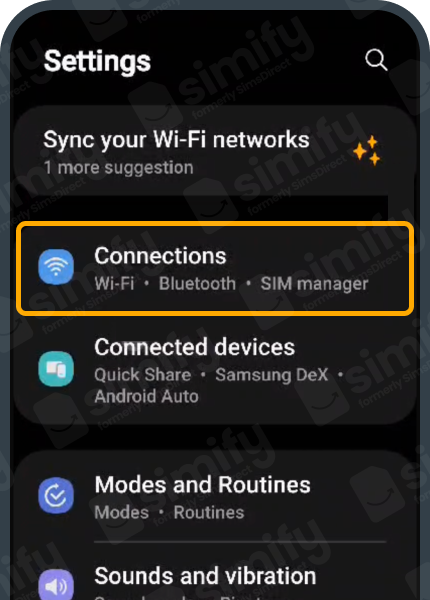
- Select “SIM manager.”
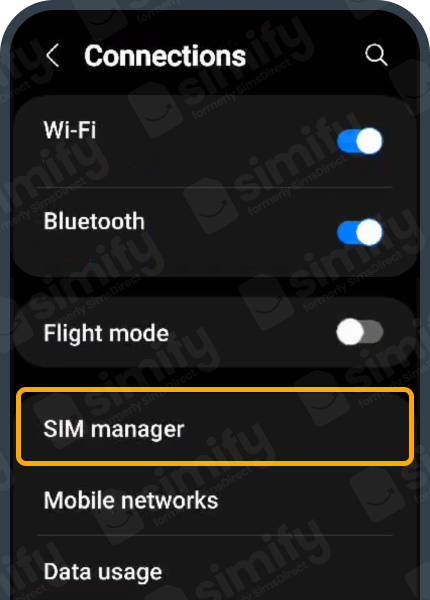
- Click on “Mobile data” and select “Simify” to use your new eSIM for data.
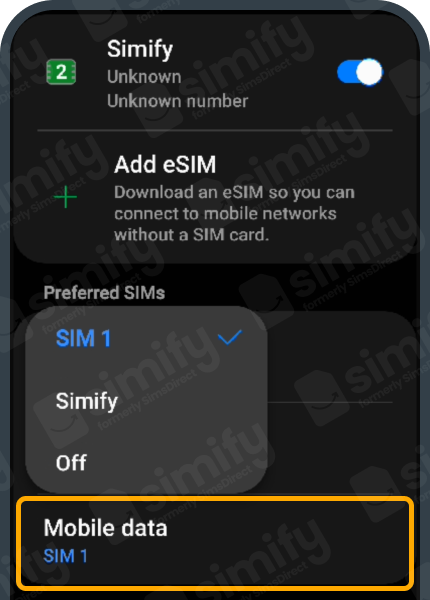
- Make sure you have “Data switching and backup calling” toggled off.
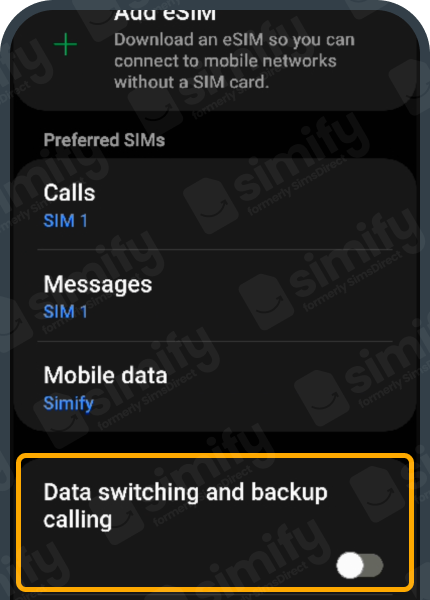
- Go back to “Connections” and select “Mobile networks.”
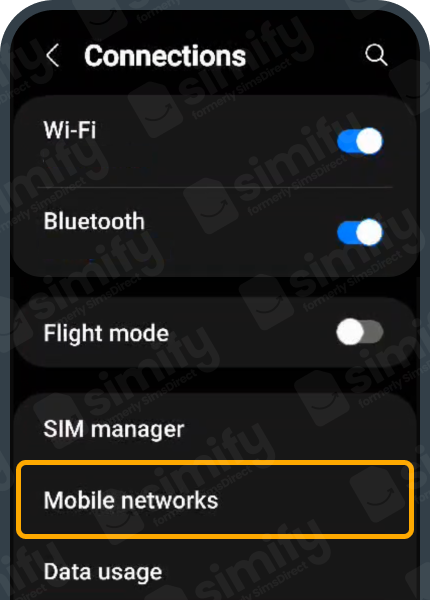
- Click on “Data roaming.”
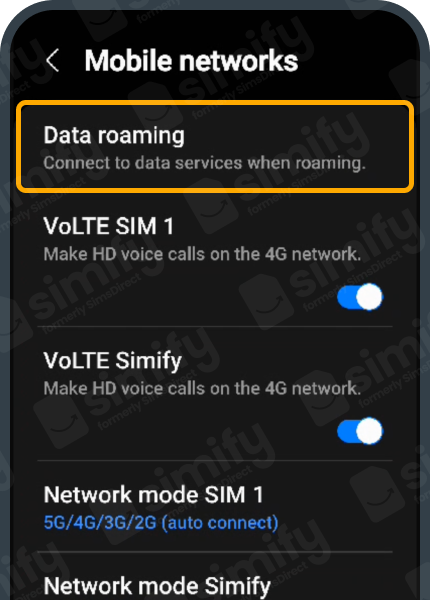
- Select “All networks.”
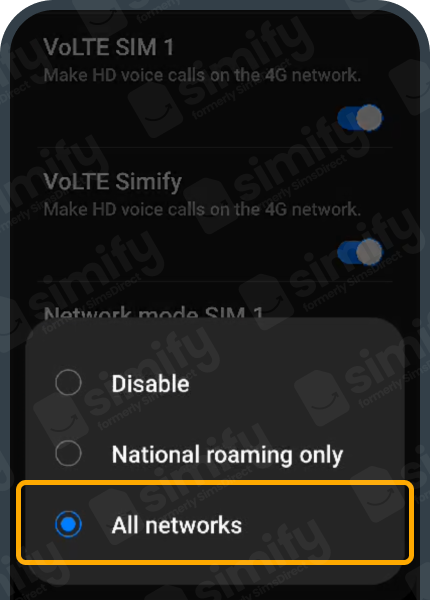
- Click “OK.”
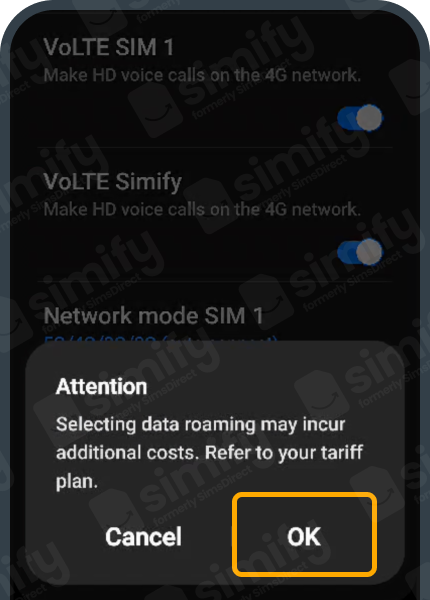
- Restart your device to ensure it has activated properly!
If after 15 minutes, you are not connected to a local network and the internet is not working, refer to our troubleshooting guide.