My eSIM is installed but I can’t get dataUpdated a month ago
Troubleshooting 🛠
eSIMs are technical products and do not always work flawlessly; so here's some things you can try 👇
Check These First
- Is your phone eSIM-compatible? [Check here]
- Are you in a country that's covered by your eSIM? 🌍
- 🔄 Quick Fix: Toggle Airplane Mode ON/OFF
➡️ My eSIM is saying that it is "expired" or "not valid."
If you are getting a message saying your eSIM is expired or invalid, you may have already successfully installed it.
To find out if it's already successfully installed, you can find a guide and screenshots here for iOS and here for Android.
If your eSIM does not appear in your device settings' eSIM profiles list, please get in touch with us via email or live chat, and we can send you a new eSIM.
➡️ I've installed and activated my eSIM, but my data is not working.
Go into your device's mobile network settings, find your eSIM, and double check these 👇
iOS
Check your Simify eSIM is switched on
Settings > Mobile (or Cellular) > SIMs and check that your Simify eSIM is switched ON.
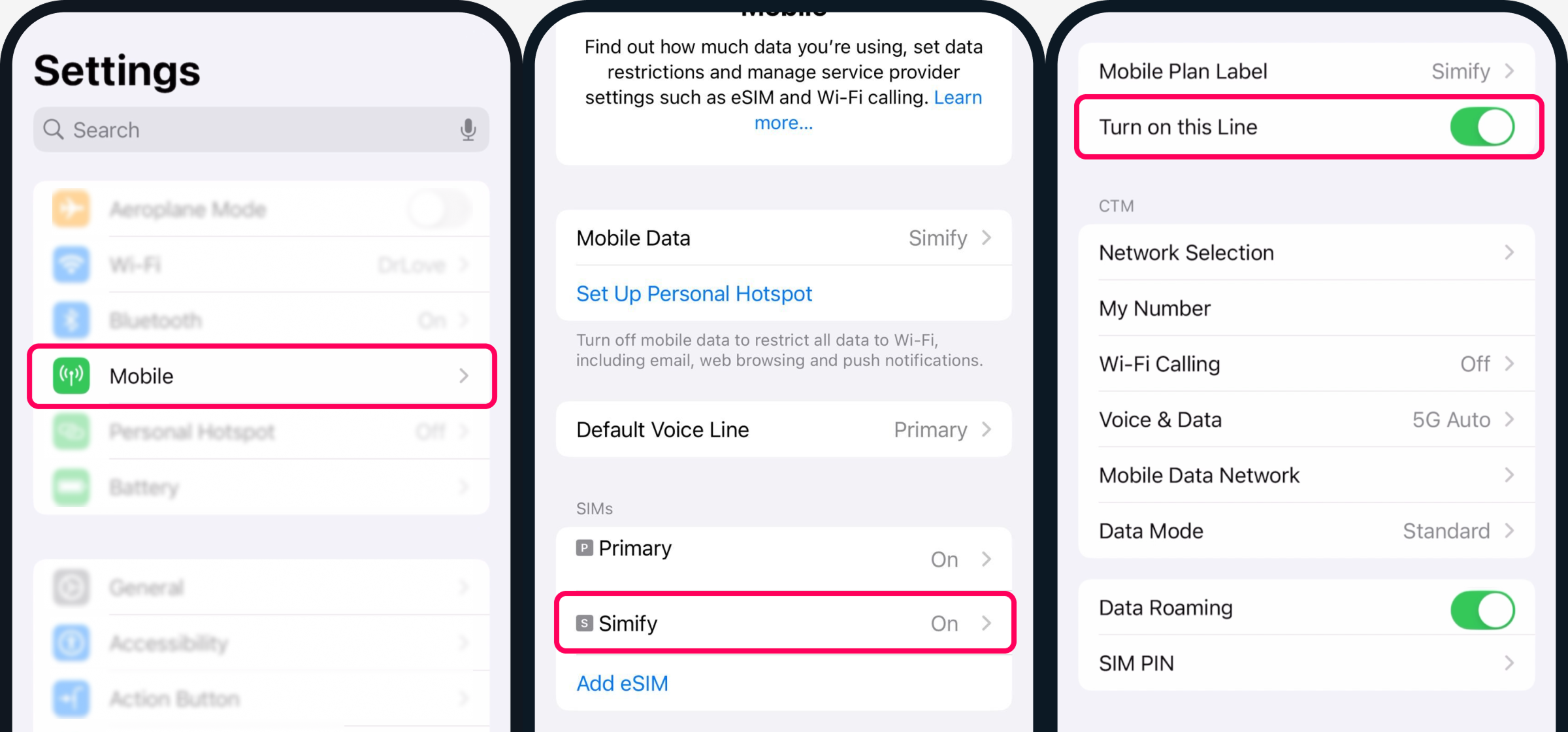
Check Mobile Data is assigned to your Simify eSIM
Settings > Mobile (or Cellular) > Mobile Data, and make sure your Simify eSIM is selected. Leave "Allow Mobile Data Switching" toggled OFF.
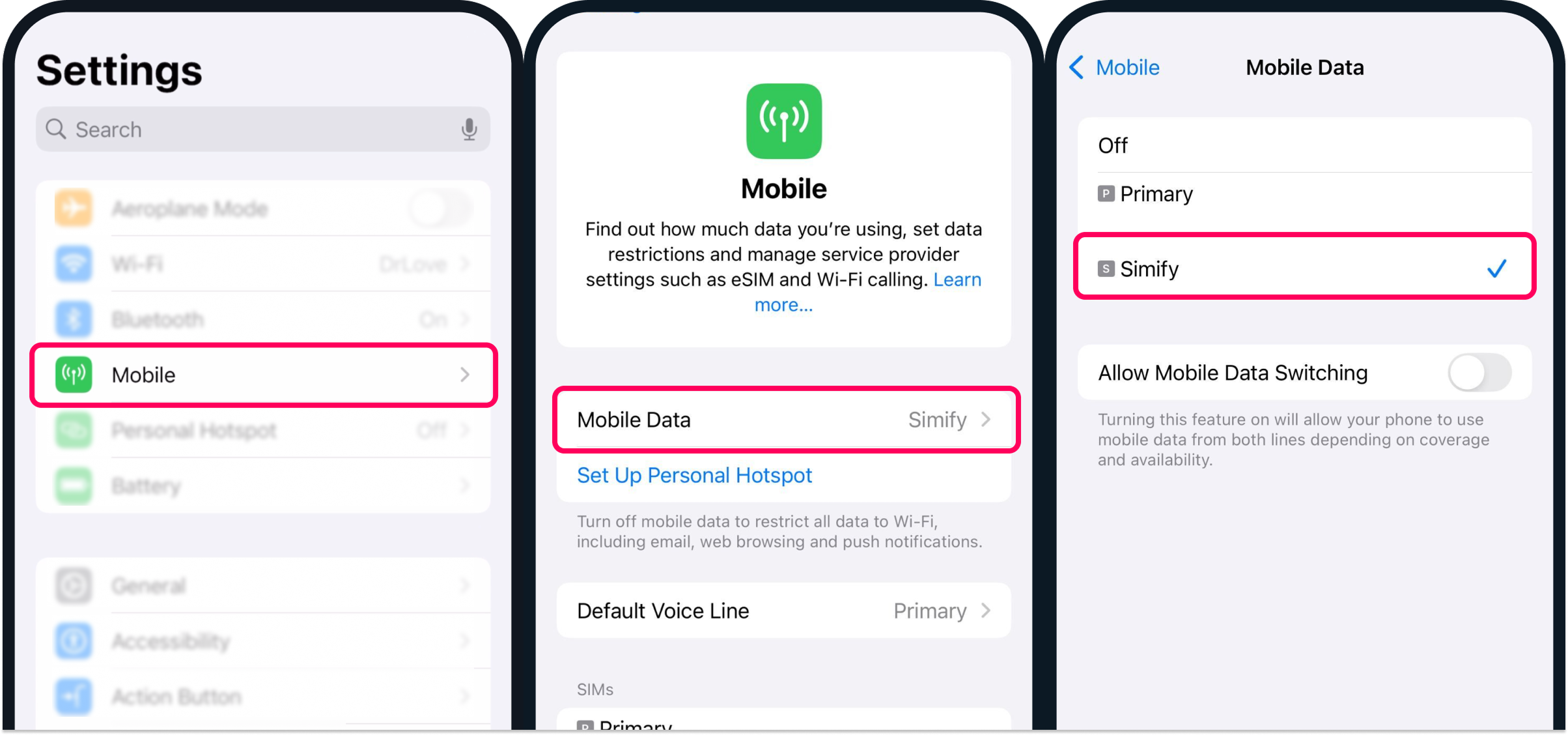
Check Data Roaming is On for your Simify eSIM
Settings > Mobile (or Cellular) > Tap your Simify eSIM, and scroll to make sure Data Roaming is turned ON
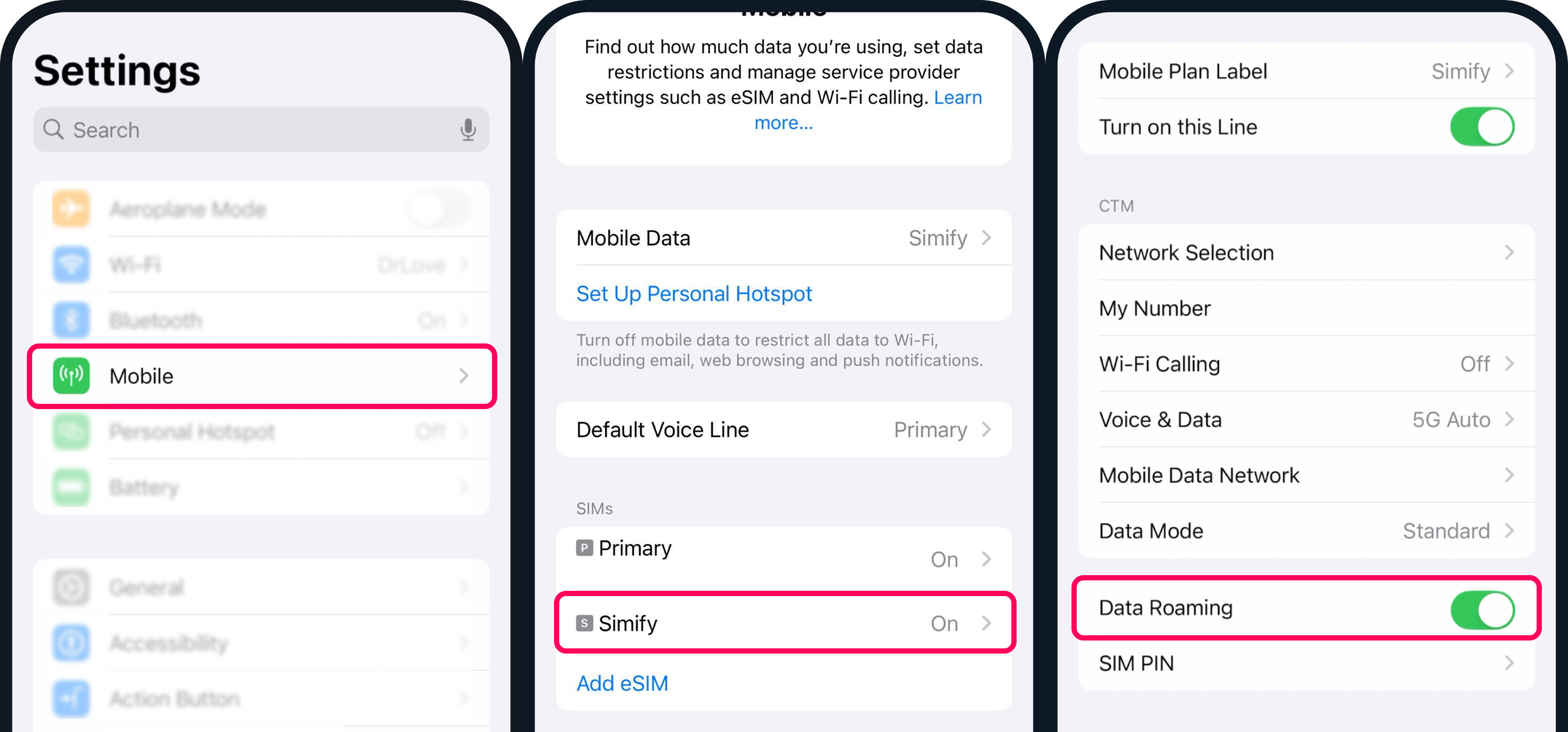
Now restart your phone 📱
Android
Check your Simify eSIM is switched on
Settings > Connections > SIM Manager and ensure your Simify eSIM is turned ON
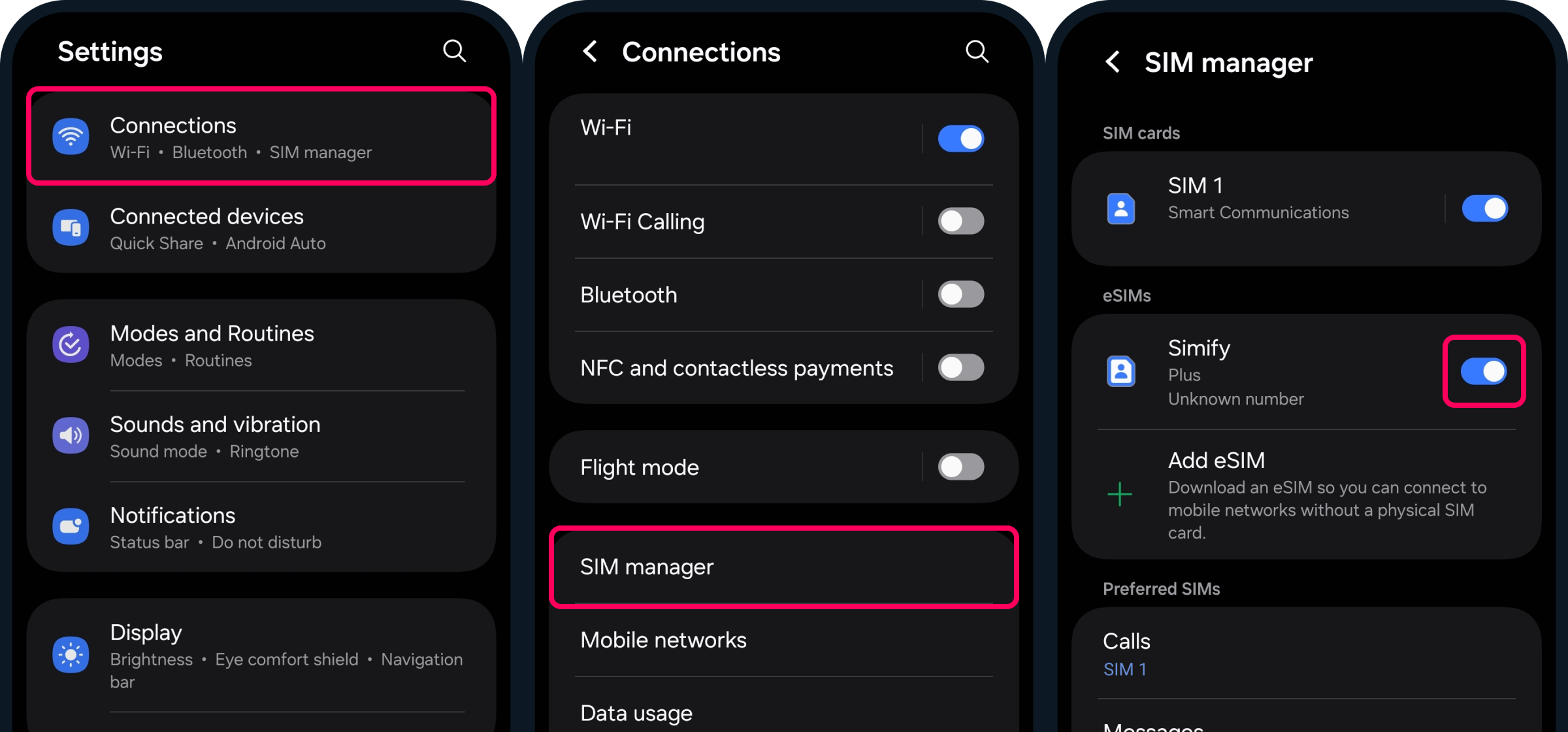
Check Mobile Data is assigned to Simify eSIM
Settings > Connections > SIM Manager, look under Mobile Data and make sure your Simify eSIM is selected.
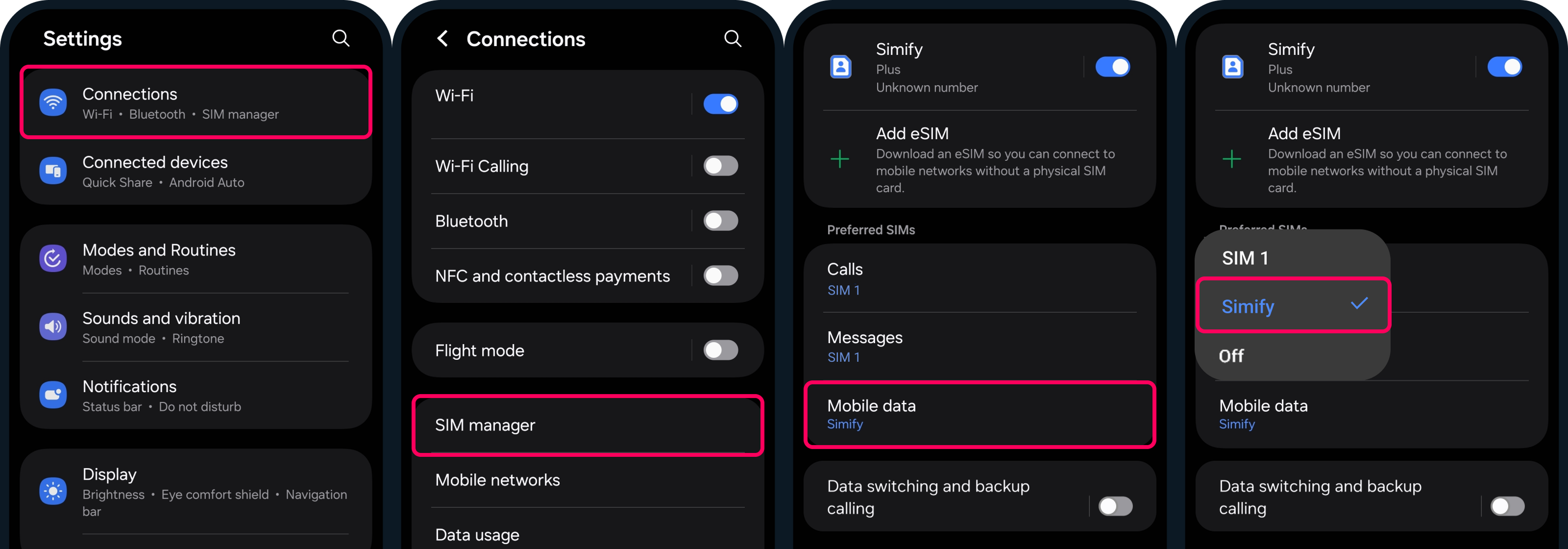
Check that Data Roaming is switched ON
Settings > Connections > Mobile Networks > Data Roaming, and select All Networks (if prompted).
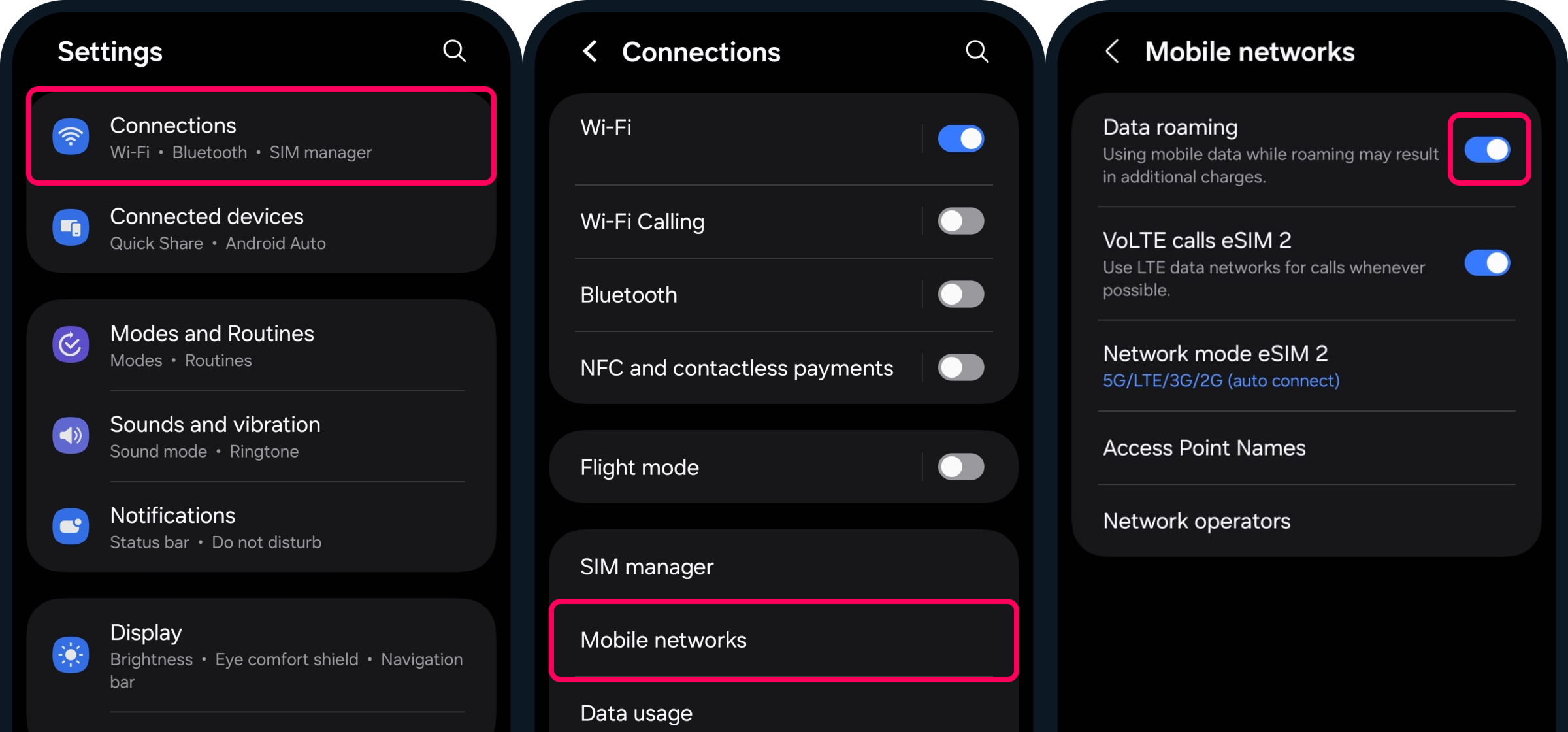
Now restart your phone 📱
➡️ Are your APN settings correct?
eSIMs should automatically apply the correct APN settings when you install and activate; but sometimes individual device settings can override this.
- To find your correct APN settings, have a look at the product details page of the eSIM you purchased - should look something like this 👇
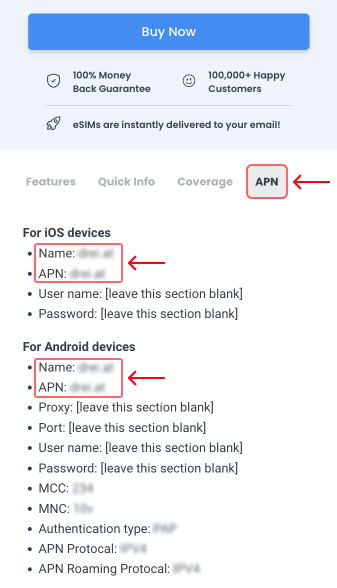
It may appear different on other Android devices. Just look around in your network settings for Access Point Names!
➡️ Other Things To Try
- Manually turn off LTE/4G in your device network settings to switch it over to 4G/3G connection
- Switch off 'automatic' under 'network selection' and manually switch between local networks to see if you can get a reliable connection
- Try turning on Airplane mode for 1 minute and then turning it off
- After you have tried the above steps, restart your device.
➡️ I have tried everything, and it is still not working
No worries! Our team can get you sorted. 👇
Contact us via the chat on our website or at [email protected] 📧
Make sure you've got the following info handy:
- Which eSIM have you bought?
- Where are you located?
- When did you activate and what happened when you activated it?
- What troubleshooting steps have you tried?
- Please send a screenshot of your Mobile Network and APN settings with the WiFi turned off and your mobile data turned on so we can see what's happening.
- Any other details that might help us help you
🌟 'Get connected' money-back guarantee. 🌟
Technical products do not always work, so we have a money-back guarantee with all purchases. If we cannot resolve your issue, we will replace your eSIM, or refund you 100% and can advise you on the best options for getting connected so you can enjoy your trip. ✈️