How to Track Your eSIM Data Usage on a PixelUpdated 6 days ago
Keeping an eye on your data usage helps make sure you don’t run out of data while you’re traveling, and our Simify app is a great way to check your usage. Just log into the app with the email used to purchase your eSIMs, click on the eSIM you're using, and your balance will show 📊
However, if you're on the go, Pixels make it easy to check how much data your eSIM has used. Here's how to view your eSIM’s data usage and stay on top of your plan 👇
Go to your phone's Settings ⚙️and tap on “Network & Internet”. You’ll see your active SIMs listed - go ahead and tap on your Simify eSIM so you can see how much data has been used for the current date range.
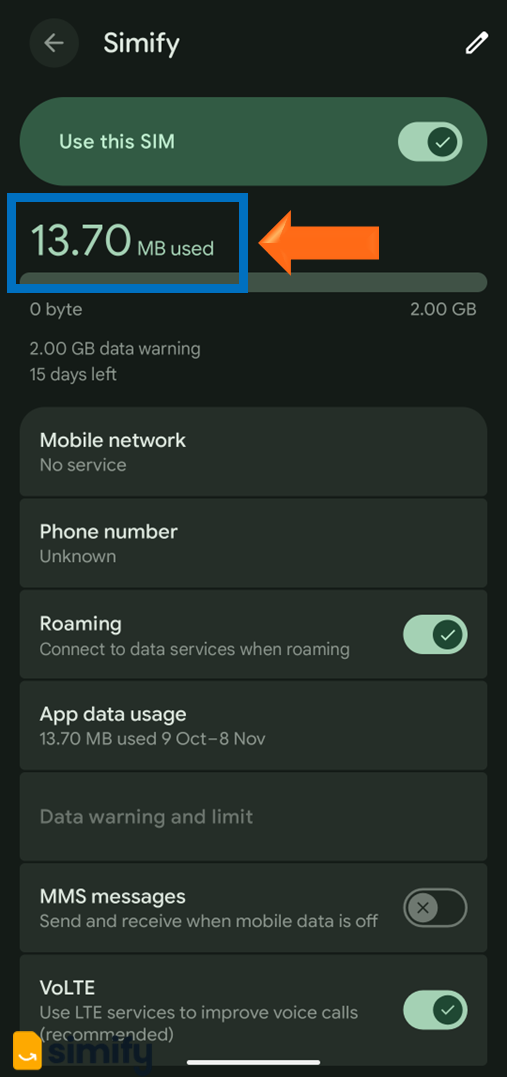
Make sure the date range matches when your eSIM plan was activated. You can adjust this by tapping on “App Data Usage”. You'll then see the date range on the upper part of the screen, which you can edit as needed.
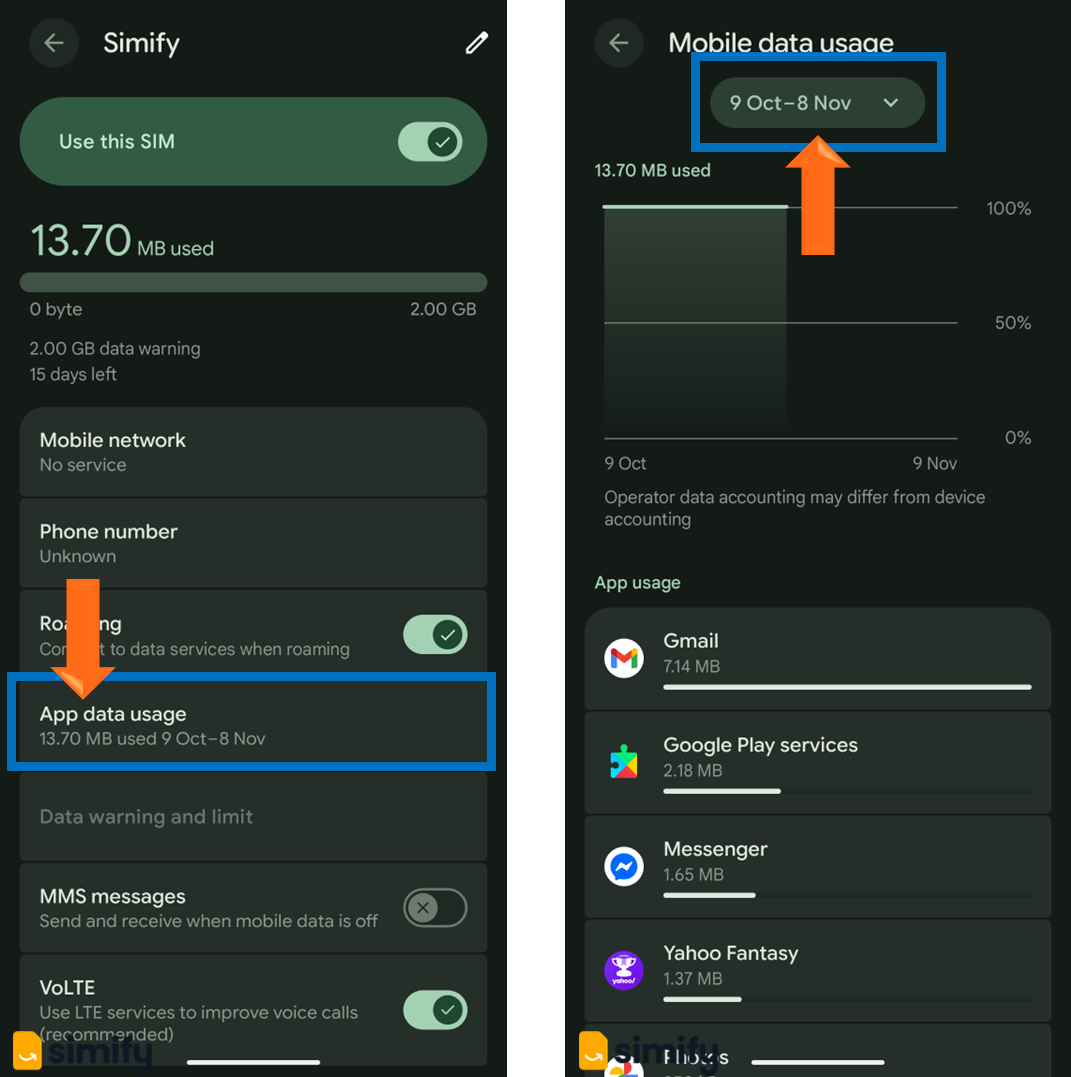
Optional: You can also View Usage by App by going to "Mobile data usage". This is helpful if you want to see which apps are using the most data on your eSIM.
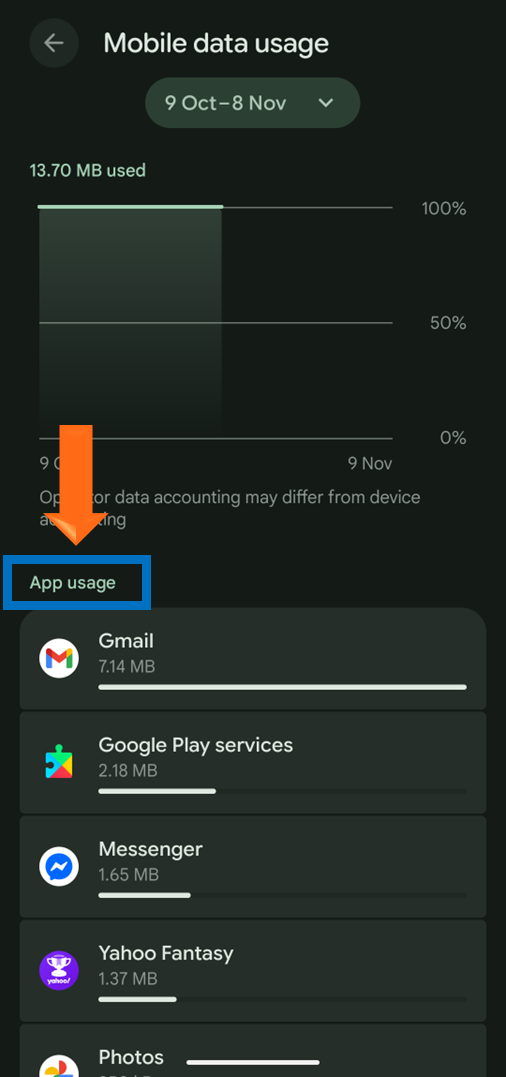
💡 Just a heads up - you might see a data warning notifying you that you've got 2GB for you billing cycle. This will be an automatic warning from within your device 📱 Lots of phones have a default warning set at 2GB - but this doesn't reflect how much data you actually have. If you'd like to set a different data warning or limit to help you manage usage, you can do that as well.
Settings > Network and internet > SIMs > Tap on eSIM > App Data Usage> Choose the amount of data you want > Tap on set to save.
Whatever you set the data warning amount to, you should have your full data bundle available. Feel free to reach out to us if there's any issues, and we'll get you sorted ASAP 💪