iMessage & FaceTime setup - avoid roaming charges on iPhone (iOS 26)Updated a month ago
How to Use iMessage While Travelling with a Simify eSIM
Planning to use iMessage while you travel? Good news — it’s free to use and works anywhere you’ve got WiFi or mobile data. But if your settings aren’t quite right, you could run into issues like messages not sending — or worse, getting hit with unwanted SMS charges.
In this guide, we’ll walk you through how to use iMessage with your Simify eSIM so you can message freely while abroad — without the stress or surprise fees.
What is iMessage?
iMessage is Apple’s internet-based messaging service that lets you send texts, photos, videos, and voice notes for free using WiFi or mobile data. It works exclusively between Apple devices (iPhones, iPads, Macs), and unlocks a bunch of great features — like group chats, reactions, message editing, and seamless syncing across devices.
Since it doesn’t rely on traditional SMS networks, iMessage is a great way to avoid carrier text charges when you’re travelling.
Does iMessage work internationally?
Yes — iMessage works perfectly overseas as long as you’re connected to the internet. You can use it to chat with any other iMessage user, wherever you are in the world.
Is iMessage free to use overseas?
Yep, iMessage itself is free! As long as you’re connected to WiFi or using mobile data from a travel eSIM (like Simify’s), you won’t be charged for sending messages through the iMessage app.
However, if you’re using a mobile data plan from your home provider, you could get hit with roaming fees — which can be pricey. That’s why a Simify travel eSIM is such a great option. You get reliable mobile data in your destination, without the hidden fees.
💡 Having trouble sending messages? Make sure your APN settings are correctly configured. You can find this under Settings > Mobile > Mobile Data Network.
iMessage vs SMS: What’s the difference?
iMessage: Sends messages using WiFi or mobile data between Apple devices.
SMS: Sends messages over your carrier’s network — and can incur roaming charges when travelling.
If a message bubble is blue, it’s an iMessage. If it’s green, it’s SMS — and may cost you.
How to Set Up iMessage on Your iPhone
Before heading off, double-check that iMessage is set up correctly on your device:
Go to Settings > Messages
Toggle on iMessage
If prompted, sign in with your Apple ID to sync across all your devices
To avoid unexpected charges, disable “Send as SMS” — this prevents your phone from switching to paid SMS if the internet connection drops mid-message
Find this under Settings > Messages > Send as SMS/Text Message
Step by Step Guide on How to Use Your Email for iMessage (to Avoid Roaming Fees)
Go to Settings → Messages
You can simply type in "Messages" in the search bar but if this feature is not available, you can follow the steps below to find Messages.
Scroll down and look for Apps
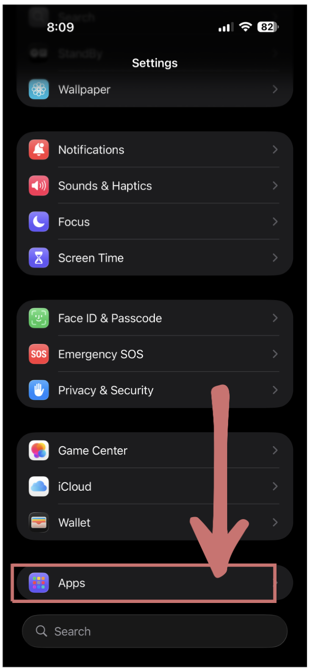
Scroll down and tap Messages
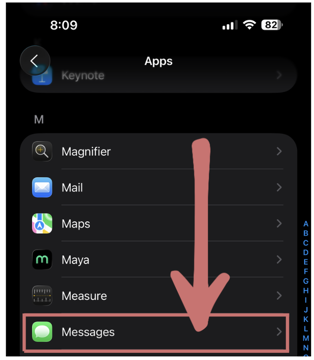
Toggle iMessage OFF, then wait a few seconds and turn it back ON
Tap Send & Receive
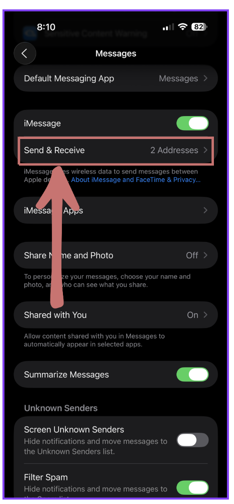
Under “You can receive iMessages to and reply from”, uncheck your phone number and make sure your email address is selected
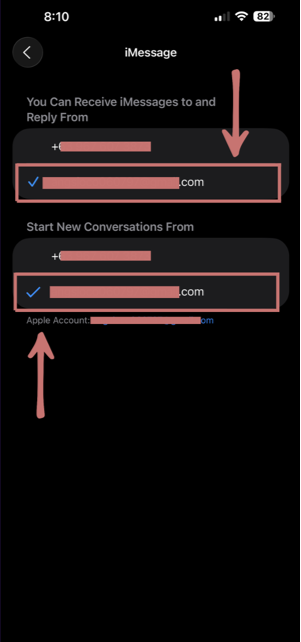
This setup allows you to send and receive iMessages using only your data connection — no roaming fees involved.
Once you’ve done that, try sending a quick test message and see how it goes!
With Simify, you can travel stress-free and message like a local — no matter where you’re headed. ✈️
Need help? Our support team is always here to assist with setup, troubleshooting, or choosing the right plan.