Using the Simify AppUpdated 2 months ago
🧭 How to Navigate the Simify App
You can view and manage your eSIMs, track your usage and view all guides/tutorials inside our ✨ app ✨
Download it here ⬇️
Getting started with the Simify App is quick and easy! Here’s everything you need to know to get up and running smoothly.
🔐 Step 1: Log in with the correct email
When you open the Simify App, you’ll be asked to log in.
- Use the same email address that was used to purchase your eSIM.
- If the eSIM was shared with you by a friend, log in using the email address it was shared to.
🚫 Important:
Do not sign in with Shop. This option sends a one-time passcode (OTP) to your phone via text, and since we don’t control that system, you may never receive the code. Logging in with your purchase or shared email is the fastest and most reliable way to access your app.
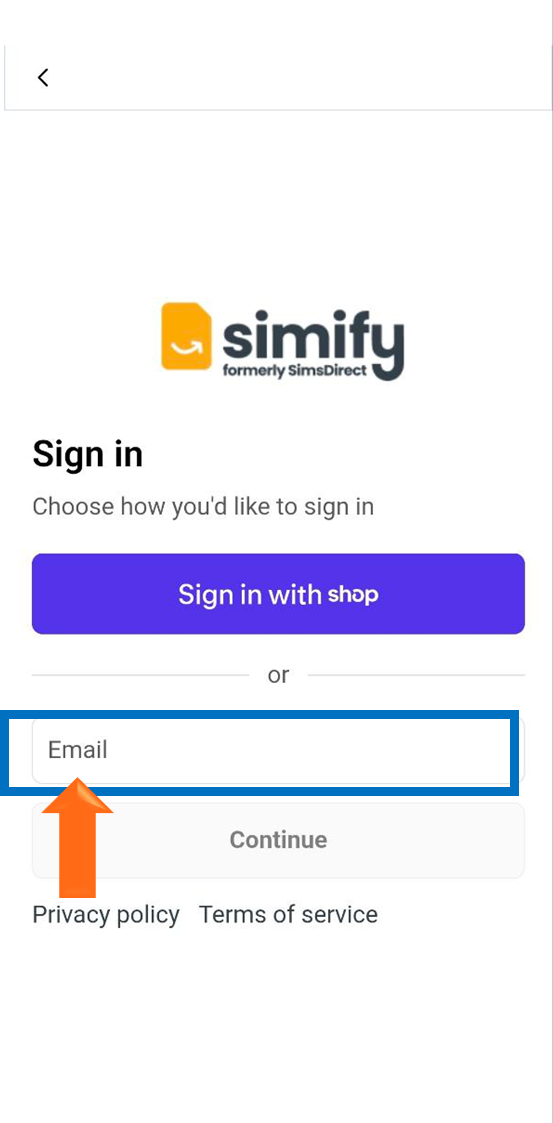
After you pop in your email and tap on Continue, you’ll then be sent an OTP to your email. If you don’t get it straight away, please make sure to check your spam folder, as it may end up in there.
Next, enter the 6-digit code we just sent to your email and tap on Submit.
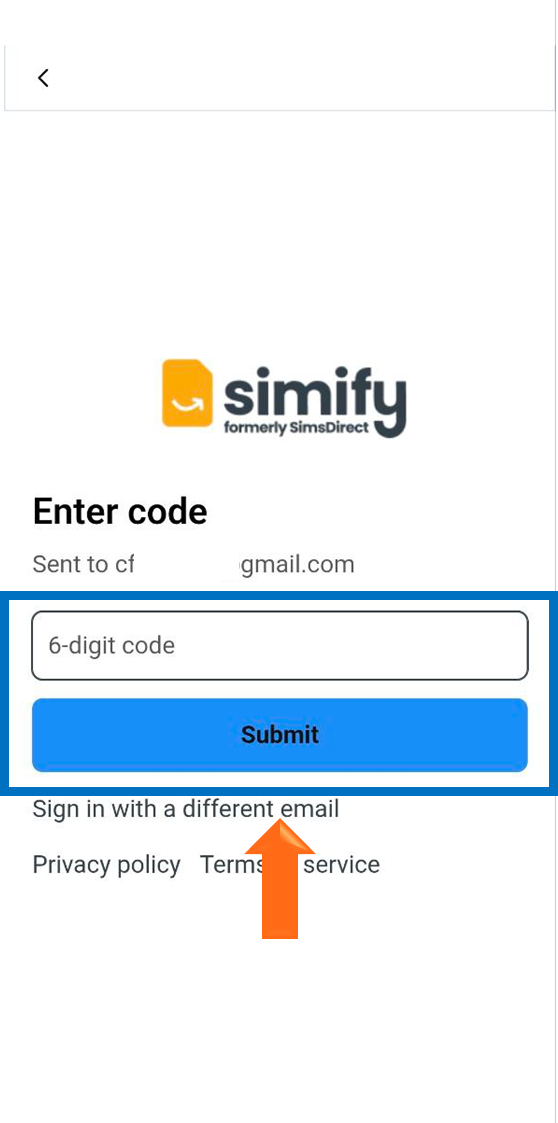
🏠 Step 2: Explore the main tabs
Once you’re logged in, you’ll see four main tabs at the bottom of your screen:

1. Home
This is where you’ll find featured plans and any new bundles or promotions we’re running. It’s a great place to discover travel eSIMs for your next trip! 🌍
💬 From here, you can also access chat support anytime by tapping on the chat icon at the upper right part of the screen - perfect if you need quick help!
🛒 You can also open your cart from the shopping bag icon in the same area.
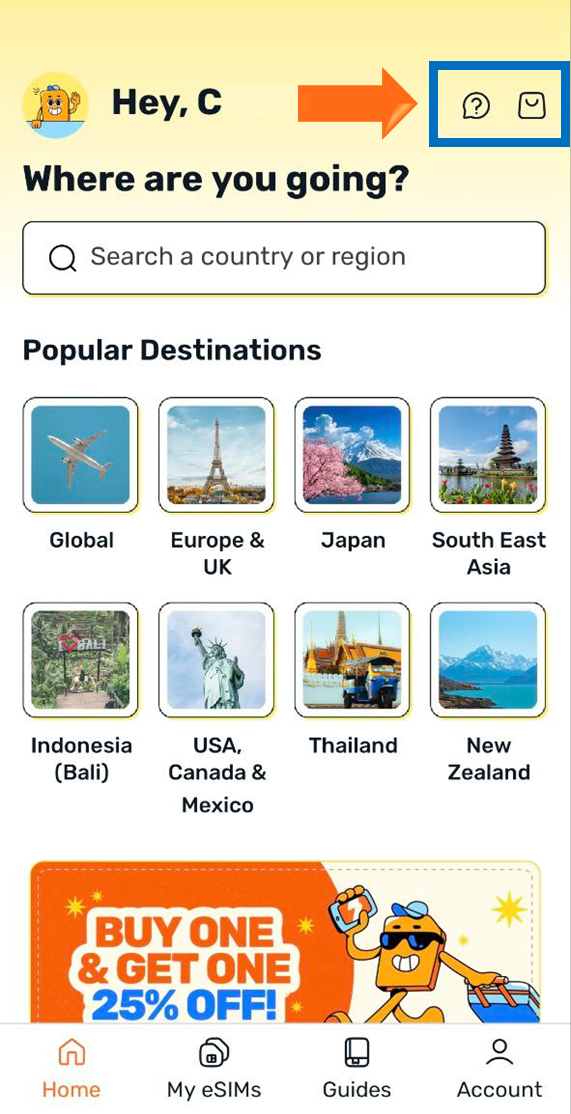
2. My eSIMs
This is your main dashboard. This is where you can:
- View your current and archived eSIMs
- Check data usage (for supported plans)
- See your installation instructions and QR codes
- Track plan expiry dates
- View your eSIM’s order details, including order number and ICCID.
- Send uninstalled eSIMs to a friend
- Download offline guides
- Archive eSIMs
💬 Need help with an eSIM? The chat and cart icons are also available here, at the upper right part of the screen.
To view an uninstalled eSIM’s details or send it to a friend, you can tap on “install eSIM”. Don’t worry – this won’t actually install the eSIM on your device; it’ll just lead you to a page with the installation/activation guides, order details, and the option to send the eSIM.
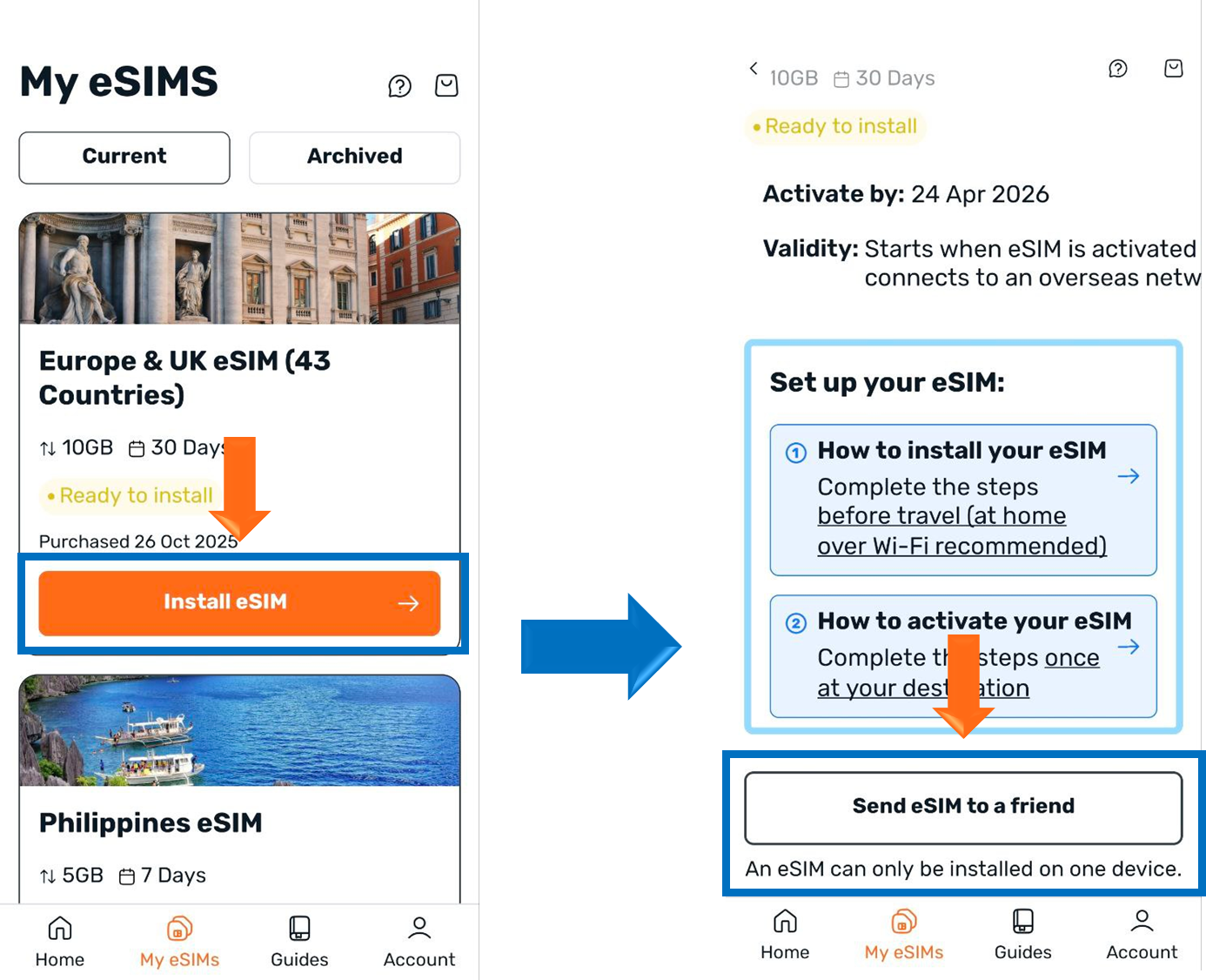
3. Guides
Find easy-to-follow setup guides and troubleshooting steps here for you to download. If you’re unsure about installation &/or activation, or would like to reach out to chat with our Customer Happiness Team, this is your go-to section. 📘
4. Account
This is where you can find our Terms & Conditions, as well as our Privacy Policy.
💡 Pro Tip
If your eSIM isn’t showing up after logging in, double-check that you used the same email linked to your order or shared eSIM. If it still doesn’t appear, reach out to our Customer Happiness Team at [email protected] - we’re always happy to help